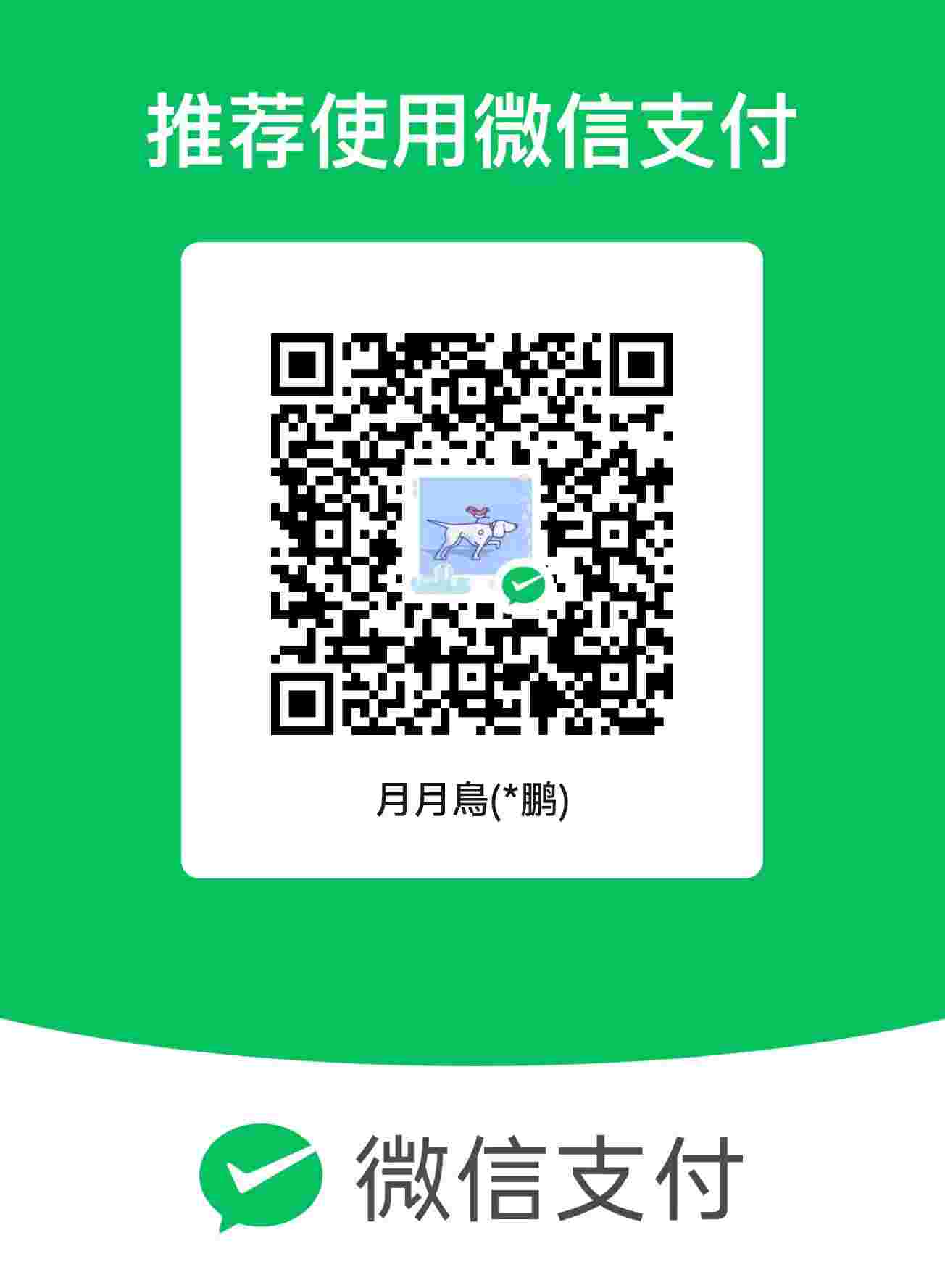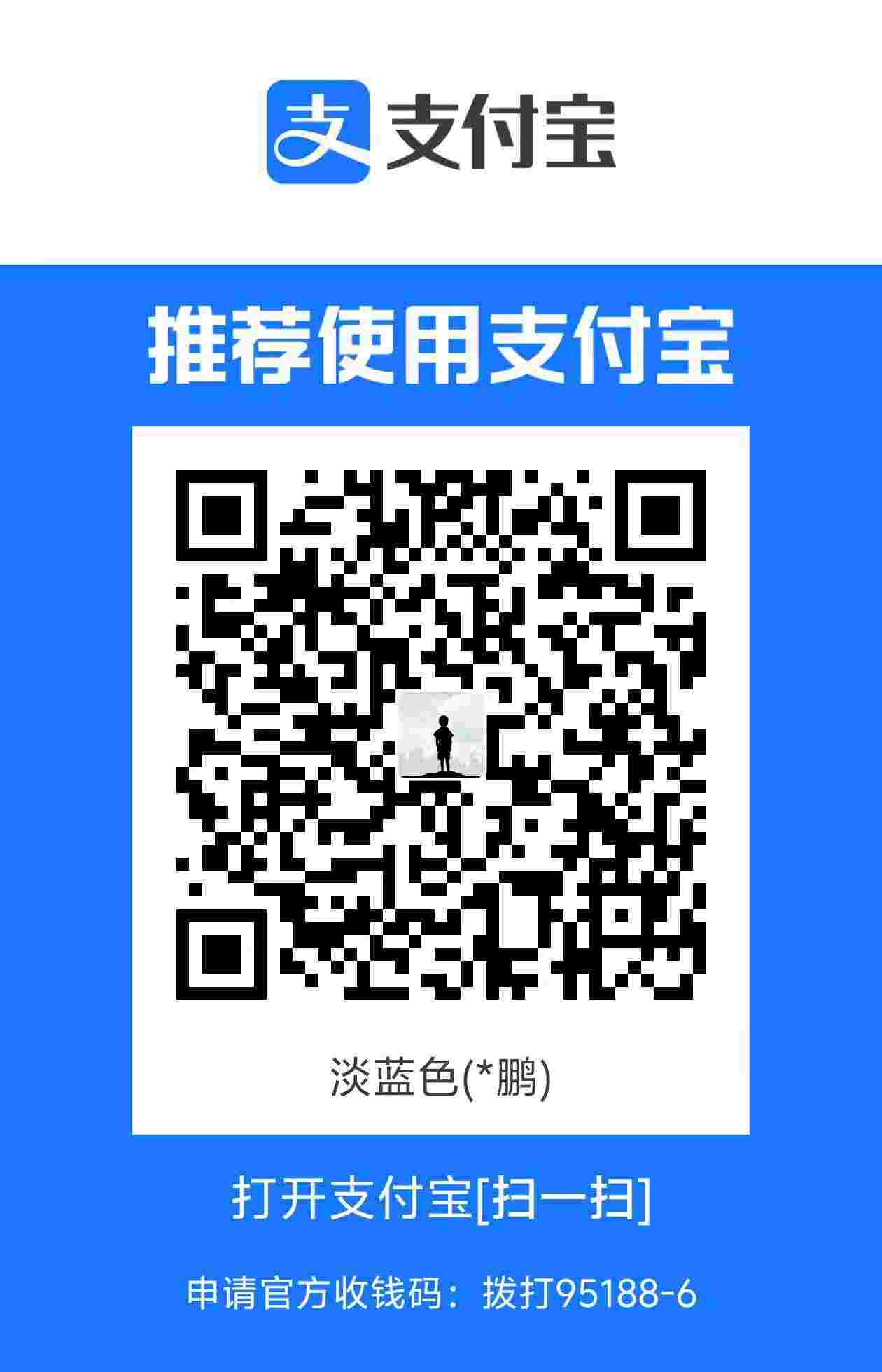M5STACK上手
M5STACK上手
一、已封装M5函数
1.system
begin()
功能:
初始化 LCD; 初始化 SD 卡; 清串口缓冲区,设置串口波特率为 115200; 初始化 I2C; 设置 MBus模式; 初始化 Axp电源管理芯片; 初始化触屏功能; 初始化 RTC
函数原型:
void begin(bool LCDEnable = true, bool SDEnable = true, bool SerialEnable = true, bool I2CEnable = false, mbus_mode_t mode = kMBusModeOutput) |
使用示例:
|
update()
功能:
读取按键的状态
函数原型:
void update() |
使用示例:
|
shutdown()
函数重载1:关闭电源,再次启动需要通过PWR按键唤醒
void shutdown() |
函数重载2:关闭电源,根据传入的延时秒数,在延时结束后通过RTC唤醒设备。
int shutdown( int seconds ) |
函数重载3:关闭电源,传入指定了某个时间点的RTC时间结构体,当符合该时间的时,分,秒的时候通过RTC唤醒设备。
int shutdown( const RTC_TimeTypeDef &RTC_TimeStruct) |
函数重载4:关闭电源,传入指定了某个时间点的RTC时间结构体,当同时符合该时间点的周数,天数,时间的时通过RTC唤醒设备。
int shutdown( const RTC_DateTypeDef &RTC_DateStruct, const RTC_TimeTypeDef &RTC_TimeStruct) |
使用示例:
|
Core2 屏幕像素为 320x240,以屏幕左上角为原点 (0,0)
颜色代码:
| 定义 | 16进制值 | R | G | B |
|---|---|---|---|---|
| BLACK | 0x0000 | 0 | 0 | 0 |
| NAVY | 0x000F | 0 | 0 | 128 |
| DARKGREEN | 0x03E0 | 0 | 128 | 0 |
| MAROON | 0x7800 | 128 | 0 | 0 |
| PURPLE | 0x780F | 128 | 0 | 128 |
| OLIVE | 0x7BE0 | 128 | 128 | 0 |
| LIGHTGREY | 0xC618 | 192 | 192 | 192 |
| DARKGREY | 0x7BEF | 128 | 128 | 128 |
| BLUE | 0x001F | 0 | 0 | 255 |
| GREENYELLOW | 0xB7E0 | 180 | 255 | 0 |
| GREEN | 0x07E0 | 0 | 255 | 0 |
| YELLOW | 0xFFE0 | 255 | 255 | 0 |
| ORANGE | 0xFDA0 | 255 | 180 | 0 |
| PINK | 0xFC9F | 255 | 255 | 16 |
| CYAN | 0x07FF | 0 | 255 | 255 |
| DARKCYAN | 0x03EF | 0 | 128 | 128 |
| RED | 0xF800 | 255 | 0 | 0 |
| MAGENTA | 0xF81F | 255 | 0 | 255 |
| WHITE | 0xFFFF | 255 | 255 | 255 |
2.$AXP192$
AXP192 是一款高度集成的电源系统管理芯片, 在M5Core2库中封装了一系列电源芯片对周边外设电源控制的API
SetLcdVoltage()
功能:
设置屏幕电压,调整亮度,参数有效范围 2500-3300
函数原型:
void SetLcdVoltage(uint16_t voltage) |
使用示例:
|
PowerOff()
功能:
切断所有供电(除RTC外)
函数原型:
void PowerOff() |
使用示例:
|
deepSleep()
功能:
深度睡眠(恢复后程序将从头开始执行)
函数原型:
void deepSleep(uint64_t time_in_us) |
| 参数 | 类型 | 描述 |
|---|---|---|
| time_in_us | uint64_t | 睡眠时间 |
使用示例:
|
lightSleep()
功能:
浅度睡眠(恢复后程序将从下一行继续执行)
函数原型:
void lightSleep(uint64_t time_in_us) |
| 参数 | 类型 | 描述 |
|---|---|---|
| time_in_us | uint64_t | 睡眠时间 |
使用示例:
|
SetLed()
功能:
设置内置LED灯: state = 1 为点亮; state = 0 为熄灭
函数原型:
void SetLed(uint8_t state) |
使用示例:
|
SetBusPowerMode()
功能:
设置BUS电源模式,设置0为USB/BAT供电,设置1为外部输入供电
函数原型:
void SetBusPowerMode( uint8_t state ) |
使用示例:
|
SetSpkEnable()
功能:
设置扬声器电源启用
函数原型:
void SetSpkEnable(uint8_t state) |
使用示例:
|
SetCHGCurrent()
功能:
设置电池充电电流
函数原型:
void SetCHGCurrent(uint8_t state) |
GetBatVoltage()
功能:
读取电池电压
函数原型:
float GetBatVoltage() |
使用示例:
|
GetBatCurrent()
函数原型:
功能:
读取电池电流
float GetBatCurrent() |
使用示例:
|
GetVBusVoltage()
功能:
读取VBUS电压
函数原型:
float GetVBusVoltage() |
使用示例:
|
GetVBusCurrent()
功能:
读取VBUS电流
函数原型:
float GetVBusCurrent() |
使用示例:
|
GetTempInAXP192()
功能:
读取AXP192芯片温度
函数原型:
float GetTempInAXP192() |
使用示例:
|
GetBatPower()
功能:
读取电池当前消耗功率
函数原型:
float GetBatPower() |
使用示例:
|
GetBatChargeCurrent()
功能:
读取电池充电电流
函数原型:
float GetBatChargeCurrent() |
使用示例:
|
isCharging()
功能:
检查是否处于充电状态
函数原型:
bool isCharging() |
使用示例:
|
|
3.LCD 屏幕
Core2 屏幕像素为 320x240,以屏幕左上角为原点 (0,0)
颜色代码:
| 定义 | 16进制值 | R | G | B |
|---|---|---|---|---|
| BLACK | 0x0000 | 0 | 0 | 0 |
| NAVY | 0x000F | 0 | 0 | 128 |
| DARKGREEN | 0x03E0 | 0 | 128 | 0 |
| MAROON | 0x7800 | 128 | 0 | 0 |
| PURPLE | 0x780F | 128 | 0 | 128 |
| OLIVE | 0x7BE0 | 128 | 128 | 0 |
| LIGHTGREY | 0xC618 | 192 | 192 | 192 |
| DARKGREY | 0x7BEF | 128 | 128 | 128 |
| BLUE | 0x001F | 0 | 0 | 255 |
| GREENYELLOW | 0xB7E0 | 180 | 255 | 0 |
| GREEN | 0x07E0 | 0 | 255 | 0 |
| YELLOW | 0xFFE0 | 255 | 255 | 0 |
| ORANGE | 0xFDA0 | 255 | 180 | 0 |
| PINK | 0xFC9F | 255 | 255 | 16 |
| CYAN | 0x07FF | 0 | 255 | 255 |
| DARKCYAN | 0x03EF | 0 | 128 | 128 |
| RED | 0xF800 | 255 | 0 | 0 |
| MAGENTA | 0xF81F | 255 | 0 | 255 |
| WHITE | 0xFFFF | 255 | 255 | 255 |
类名: Lcd
begin()
功能:
初始化以供使用
函数原型:
void begin() |
注意:
如果您不想使用M5.begin() 初始化LCD,请在使用显示器之前调用此函数
使用示例:
|
sleep()
功能:
将显示切换到节能模式
函数原型:
void sleep() |
使用示例:
|
clear()
功能:
清空显示屏所显示的内容
函数原型:
void clear() |
使用示例:
|
wakeup()
功能:
从节能模式恢复显示
函数原型:
void wakeup() |
使用示例:
|
hight()
功能:
返回屏幕高度
函数原型:
void hight() |
使用示例:
|
width()
功能:
返回屏幕宽度
函数原型:
void width() |
使用示例:
|
getCursorX()
功能:
获取字符末尾处的x坐标
函数原型:
int16_t getCursorX() |
注意:
不适用于drawNumber()
使用示例:
|
getCursorY()
功能:
获取字符末尾处的y坐标
函数原型:
int16_t getCursorY() |
注意:
不适用于drawNumber()
使用示例:
|
getRotation()
功能:
返回屏幕旋转方向
函数原型:
uint8_t getRotation() |
使用示例:
|
getTextDatum()
功能:
返回文字对齐方式( 为上方列表中对齐方式的编号 )
函数原型:
textdatum_t getRotation() |
使用示例:
|
setCursor()
功能:
设置文本光标在(x,y)处
函数原型:
void setCursor(int16_t x, int16_t y) |
| 参数 | 类型 | 类型 |
|---|---|---|
| x | int16_t | x坐标(像素) |
| y | int16_t | y坐标(像素) |
使用示例:
|
setRotation()
功能:
旋转屏幕
函数原型:
void setRotation(uint8_t m) |
| 参数 | 类型 | 描述 |
|---|---|---|
| m | uint8_t | 旋转角度 ( * 90°) |
注意:
- 旋转角度为90°的倍数
- 0-3为顺时针旋转,4-7逆时针旋转(默认为1)
- 需要在显示前设置
使用示例:
|
SetLcdVoltage()
功能:
设置屏幕亮度
函数原型:
void SetLcdVoltage(uint16_t voltage) |
| 参数 | 类型 | 描述 |
|---|---|---|
| voltage | uint16_t | 电压值 |
注意:
电压值取值范围(2500~3300)
使用示例:
|
alphaBlend()
功能:
设置透明度,混合前景和背景色.
函数原型:
uint16_t alphaBlend(uint8_t alpha, uint16_t fgc, uint16_t bgc) |
| 参数 | 描述 | 类型 |
|---|---|---|
| alpha | uint8_t | 透明度 |
| fgc | uint16_t | 前景色 |
| bgc | uint16_t | 背景色 |
使用示例:
|
setFreeFont()
功能:
设置要使用的GFX字体
函数原型:
void setFreeFont(const GFXfont *f) |
| 参数 | 类型 | 说明 |
|---|---|---|
| GFXfont *f | const | 字体名称 |
使用示例:
loadFont()
功能:
从VLW文件加载字体
函数原型:
void loadFont(String fontName, bool flash) |
| 参数 | 类型 | 说明 |
|---|---|---|
| fontName | String | 字体名称 |
| flash | bool | 文件来源 |
使用示例:
|
unloadFont()
功能:
卸载字体
函数原型:
void unloadFont() |
使用示例:
|
fontsLoaded()
功能:
返回是否加载自己的字体
函数原型:
uint16_t fontsLoaded(void) |
返回值:
返回显示字体的编码的16进制值
使用示例:
|
fillScreen()
功能:
以指定的颜色填充整个屏幕
函数原型:
void fillScreen(uint32_t color) |
| 参数 | 类型 | 描述 |
|---|---|---|
| color | uint32_t | 颜色值 |
使用示例:
|
invertDisplay()
功能:
以负/正方式反转屏幕颜色
函数原型:
void invertDisplay(boolean i) |
| 参数 | 类型 | 说明 |
|---|---|---|
| i | boolean | 反转时为 true |
使用示例:
|
color565()
功能:
更改为函数中使用的颜色代码(rgb 565)
函数原型:
color565(uint8_t red, uint8_t green, uint8_t blue) |
| 参数 | 类型 | 描述 |
|---|---|---|
| red | uint8_t | 红 |
| green | uint8_t | 绿 |
| blue | uint8_t | 蓝 |
使用示例:
|
4.Text
print()
功能:
在屏幕当前位置打印字符串
函数原型:
size_t print() |
使用示例:
|
textWidth()
功能:
返回文本所占像素宽度
函数原型:
int16_t textWidth(const String& string) |
| 参数 | 类型 | 描述 |
|---|---|---|
| string | const String& | 字符串 |
使用示例:
|
setTextSize()
功能:
设置显示文字的大小
函数原型:
void setTextSize(uint8_t s) |
| 参数 | 类型 | 描述 |
|---|---|---|
| s | uint8_t | 文字的大小 (1~7) |
使用示例:
|
setTextColor()
功能:
设置显示文本的前景颜色 / 设置显示文本的前景颜色和背景颜色
函数原型:
void setTextColor(uint16_t color) |
| 参数 | 类型 | 描述 |
|---|---|---|
| color | uint16_t | 文本的前景颜色 |
| backgroundcolor | uint16_t | 文本的背景颜色 |
注意:
1.如果函数的 backgroundcolor 值没给出,则使用当前的背景颜色
2.若不设置文字的颜色,默认为白色
使用示例:
|
setTextWrap()
功能:
设置自动换行功能
函数原型:
void setTextWrap(boolean wrapX, boolean wrapY) |
| 参数 | 类型 | 描述 |
|---|---|---|
| wrapX | boolean | X 方向(默认开启) |
| wrapY | boolean | Y 方向 |
使用示例:
|
setTextPadding()
功能:
填充指定空白宽度(可帮助擦除旧的文本和数字)
函数原型:
void setTextPadding(uint16_t x_width) |
| 参数 | 类型 | 描述 |
|---|---|---|
| x_width | uint16_t | 空白区域宽度 |
使用示例:
|
setTextDatum()
功能:
设置文本对齐方式
函数原型:
void setTextDatum(uint8_t datum) |
| 参数 | 类型 | 描述 |
|---|---|---|
| TL_DATUM (0) | uint8_t | 左上角对齐(默认) |
| TC_DATUM (1) | uint8_t | 居中向上对齐 |
| TR_DATUM (2) | uint8_t | 右上角对齐 |
| ML_DATUM (3) | uint8_t | 中部左对齐 |
| MC_DATUM (4) | uint8_t | 中心对齐 |
| MR_DATUM (5) | uint8_t | 中部右对齐 |
| BL_DATUM (6) | uint8_t | 左下角对齐 |
| BC_DATUM (7) | uint8_t | 居中底部对齐 |
| BR_DATUM (8) | uint8_t | 右下角对齐 |
| L_BASELINE (9) | uint8_t | 左字符基线 |
| C_BASELINE (10) | uint8_t | 中字符基线 |
| R_BASELINE (11) | uint8_t | 右字符基线 |
注意:
1.不适用于print()
使用示例:
|
5.Draw
drawFastHLine()
功能:
在(X,Y)处划一条长度为w的color色水平线条
函数原型:
void drawFastHLine(int32_t x, int32_t y, int32_t w, uint32_t color) |
| 参数 | 类型 | 功能 |
|---|---|---|
| x | int32_t | 坐标 X |
| y | int32_t | 坐标 Y |
| w | int32_t | 宽度(像素) |
| color | uint32_t | 线条颜色 |
使用示例:
|
drawFastVLine()
功能:
在(X,Y)处划一条长度为w的color色 垂直线条
函数原型:
void drawFastVLine(int32_t x, int32_t y, int32_t w, uint32_t color) |
| 参数 | 类型 | 功能 |
|---|---|---|
| x | int32_t | 坐标 X |
| y | int32_t | 坐标 Y |
| w | int32_t | 宽度(像素) |
| color | uint32_t | 线条颜色(可选) |
使用示例:
|
drawString()
功能:
在(x,y)处显示字符串
函数原型:
int16_t drawString(const char *string, int32_t poX, int32_t poY, uint8_t font) |
| 参数 | 类型 | 描述 |
|---|---|---|
| string | const char * | 一个字符串 |
| poX | int32_t | X坐标 |
| poY | int32_t | Y坐标 |
| font | uint8_t | 字体 |
使用示例:
|
drawNumber()
功能:
在(x,y)处显示整数
函数原型:
void drawNumber(long long_num, int32_t poX, int32_t poY) |
| 参数 | 类型 | 描述 |
|---|---|---|
| long_num | long | 数字 |
| poX | int32_t | X坐标 |
| poY | int32_t | Y坐标 |
使用示例:
|
drawChar()
功能:
在(X,Y)处以字体font显示字符
函数原型:
int16_t drawChar(int16_t uniCode, int32_t x, uint16_t y, uint8_t font) |
| 参数 | 类型 | 描述 |
|---|---|---|
| uniCode | int16_t | 字符 |
| x | int32_t | X坐标 |
| y | uint16_t | Y坐标 |
| font | uint8_t | 字体 |
使用示例:
|
drawFloat()
功能:
在(X,Y)处显示小数点后dp位的浮点数floatNumber
函数原型:
int16_t drawFloat(float floatNumber, uint8_t dp, int32_t poX, int32_t poY) |
| 参数 | 类型 | 描述 |
|---|---|---|
| floatNumber | float | 所显示的小数 |
| dp | uint8_t | 小数位数 |
| poX | int32_t | 在x处显示 |
| poY | int32_t | 在y处显示 |
使用示例:
|
drawPixel()
功能:
在(X,Y)处画点
函数原型:
void drawPixel(int32_t x, int32_t y, uint32_t color) |
参数:
| 参数 | 类型 | 描述 |
|---|---|---|
| x | int32_t | X坐标 |
| y | int32_t | Y坐标 |
| color | uint32_t | 颜色 |
使用示例:
|
drawLine()
功能:
从点(x0,y0)到点(x1,y1)以指定颜色(color)绘制直线
函数原型:
void drawLine(int32_t x0, int32_t y0, int32_t x1, int32_t y1, uint32_t color) |
| 参数 | 类型 | 描述 |
|---|---|---|
| x | int32_t | X坐标 |
| y | int32_t | Y坐标 |
| color | uint32_t | 颜色 |
使用示例:
|
drawRect()
功能:
在(x,y)处以指定颜色绘制宽高分别为width和height的矩形线框
函数原型:
void drawRect(int32_t x, int32_t y, int32_t w, int32_t h, uint32_t color) |
| 参数 | 类型 | 描述 |
|---|---|---|
| x | int32_t | X坐标 |
| y | int32_t | Y坐标 |
| w | int32_t | 矩形框的宽(单位: 像素) |
| h | int32_t | 矩形框的高(单位: 像素) |
| color | uint32_t | 颜色值 |
使用示例:
|
fillRect()
功能:
在(x,y)处以指定颜色绘制宽高分别为width和height的填充矩形
函数原型:
void fillRect(int32_t x, int32_t y, int32_t w, int32_t h, uint32_t color) |
| 参数 | 类型 | 描述 |
|---|---|---|
| x | int32_t | X坐标 |
| y | int32_t | Y坐标 |
| w | int32_t | 矩形框的宽(单位: 像素) |
| h | int32_t | 矩形框的高(单位: 像素) |
| color | uint32_t | 颜色值 |
使用示例:
|
drawRoundRect()
功能:
在(x,y)处绘制宽高分别为width、height的圆角矩形线框,圆角半径为radius,颜色为color
函数原型:
void drawRoundRect(int32_t x, int32_t y, int32_t w, int32_t h, int32_t r, uint32_t color) |
| 参数 | 类型 | 描述 |
|---|---|---|
| x | int32_t | 矩形左上角的x坐标 |
| y | int32_t | 矩形左上角的Y坐标 |
| w | int32_t | 矩形(像素) |
| h | int32_t | 矩形的高度 |
| r | int32_t | 转角半径f |
| color | uint32_t | 方线的颜色 |
使用示例:
|
fillRoundRect()
功能:
在(x,y)处绘制宽高分别为width、height的圆角矩形线框,圆角半径为radius,颜色为color
函数原型:
void fillRoundRect(int32_t x, int32_t y, int32_t w, int32_t h, int32_t r, uint32_t color) |
| 参数 | 类型 | 描述 |
|---|---|---|
| x | int32_t | 矩形左上角的x坐标 |
| y | int32_t | 矩形左上角的Y坐标 |
| w | int32_t | 矩形宽度(像素) |
| h | int32_t | 矩形的高度(像素) |
| r | int32_t | 转角半径f |
| color | uint32_t | 方线的颜色 |
使用示例:
|
drawCircle()
功能:
在(x,y)处绘制半径为r的color色圆线框
函数原型:
void drawCircle(int32_t x0, int32_t y0, int32_t r, uint32_t color) |
参数:
| 参数 | 类型 | 描述 |
|---|---|---|
| x0 | int32_t | 圆中心X坐标 |
| y0 | int32_t | 圆中心Y坐标 |
| r | int32_t | 圆的半径 |
| color | uint32_t | 圆的颜色 |
使用示例:
|
fillCircle()
功能:
在(x,y)处绘制半径为r的color色填充圆
函数原型:
void drawCircle(int32_t x0, int32_t y0, int32_t r, uint32_t color) |
参数:
| 参数 | 类型 | 描述 |
|---|---|---|
| x0 | int32_t | 圆中心X坐标 |
| y0 | int32_t | 圆中心Y坐标 |
| r | int32_t | 圆的半径 |
| color | uint32_t | 圆的颜色 |
使用示例:
|
drawEllipse()
功能:
在(x,y)处绘制宽度、高度分别为rx,ry的椭圆线框
函数原型:
void fillEllipse(int16_t x0, int16_t y0, int32_t rx, int32_t ry, uint16_t color) |
参数:
| 参数 | 类型 | 描述 |
|---|---|---|
| x0 | int16_t | 椭圆的中心X坐标 |
| y0 | int16_t | 椭圆的中心Y坐标 |
| rx | int32_t | 椭圆的宽度(像素) |
| ry | int32_t | 椭圆的高度(像素) |
| color | uint16_t | 椭圆的颜色 |
使用示例:
|
fillEllipse()
功能:
在(x,y)处绘制宽度、高度分别为rx,ry的填充椭圆
函数原型:
void fillEllipse(int16_t x0, int16_t y0, int32_t rx, int32_t ry, uint16_t color) |
参数:
| 参数 | 类型 | 描述 |
|---|---|---|
| x0 | int16_t | 椭圆的中心X坐标 |
| y0 | int16_t | 椭圆的中心Y坐标 |
| rx | int32_t | 圆的宽度(像素) |
| ry | int32_t | 圆的高度(像素) |
| color | uint16_t | 椭圆的颜色 |
使用示例:
|
drawTriangle()
功能:
以(x1, y1) (x2, y2) (x3, y3)为顶点绘制三角形线框
函数原型:
void drawTriangle(int32_t x0, int32_t y0, int32_t x1, int32_t y1, int32_t x2, int32_t y2, uint32_t color) |
| 参数 | 类型 | 描述 |
|---|---|---|
| x* | int32_t | 顶点X*的x坐标 |
| y* | int32_t | 顶点Y*的x坐标 |
| color | uint32_t | 三角形的颜色 |
使用示例:
|
drawTriangle()
功能:
以(x1, y1) (x2, y2) (x3, y3)为顶点绘制填充三角形
函数原型:
void drawTriangle(int32_t x0, int32_t y0, int32_t x1, int32_t y1, int32_t x2, int32_t y2, uint32_t color) |
| 参数 | 类型 | 描述 |
|---|---|---|
| x* | int32_t | 顶点X*的x坐标 |
| y* | int32_t | 顶点Y*的x坐标 |
| color | uint32_t | 三角形的颜色 |
使用示例:
|
drawXBitmap()
功能:
绘制位图
函数原型:
void drawXBitmap(int16_t x, int16_t y, const uint8_t *bitmap, int16_t w, int16_t h, uint16_t color) |
| 参数 | 类型 | 描述 |
|---|---|---|
| x | int16_t | 坐标 X |
| y | int16_t | 坐标 Y |
| bitmap | const uint8_t | 所示图像 |
| w | int16_t | 宽度(像素) |
| h | int16_t | 高度(像素) |
| color | uint16_t | 颜色 |
使用示例:
见使用示例 sketch:M5Stack->Advanced->Display->drawXBitmap
drawBitmap()
功能:
绘制位图
函数原型:
drawBitmap(int16_t x0, int16_t y0, int16_t w, int16_t h, const uint16_t *data) |
| 参数 | 类型 | 描述 |
|---|---|---|
| x0 | uint16_t | 坐标 X |
| y0 | uint16_t | 坐标 Y |
| w | int16_t | 宽度 (像素) |
| h | int16_t | 高度 (像素) |
| data | uint16_t* / uint8_t* | 图像数量 |
| transparent | uint16_t | 透明色码 |
注意:
颜色代码由总共16位表示:红色5位,绿色6位,顶部蓝色5位
使用示例:
见使用示例 sketch:M5Stack->games->Tetris
drawBmpFile()
功能:
从文件中读取位图并绘制它
函数原型:
drawBmpFile(fs::FS &fs, const char *path, uint16_t x, uint16_t y) |
| 参数 | 类型 | 描述 |
|---|---|---|
| fs | fs::FS | 文件流 |
| path | const char * | 文件路径(SD 、SPIFFS) |
| x | int16_t | 坐标 X |
| y | int16_t | 坐标 Y |
注意:
1.根据大小和位数可能无法扩展
2.需要提前预装 Arduino ESP32 filesystem uploader
使用示例:
|
我们提供一个可以用来转换jpg图像->.c文件的脚本, 可以使用它来转换一些图片, 并使用上面的API将图像绘制到屏幕上 bin2code.py
drawJpg()
功能:
从内存中读取 JPEG 格式的图片数据并绘制它
函数原型:
void drawJpg(const uint8_t *jpg_data, size_t jpg_len, uint16_t x,uint16_t y, uint16_t maxWidth, uint16_t maxHeight,uint16_t offX, uint16_t offY, jpeg_div_t scale) { |
| 参数 | 类型 | 描述 |
|---|---|---|
| jpg_data | uint8_t * | 数据顶部 |
| jpg_len | size_t | 数据长度 |
| x | uint16_t | 坐标 X |
| y | uint16_t | 坐标 Y |
| maxWidth | uint16_t | 最大宽度 (像素) |
| maxHeight | uint16_t | 最大高度 (像素) |
| offX | uint16_t | 抵消 X (像素) |
| offY | uint16_t | 抵消 Y (像素) |
| scale | jpeg_div_t | 规模 |
规格 (jpeg_div_t):
| 定义 | 功能 |
|---|---|
| JPEG_DIV_NONE | 无 |
| JPEG_DIV_2 | 1/2 |
| JPEG_DIV_4 | 1/4 |
| JPEG_DIV_8 | 1/8 |
| JPEG_DIV_MAX | MAX |
注意:
1.根据大小,位数和格式(渐进等),可能无法扩展
使用示例:
|
drawJpgFile()
功能:
从文件流中读取JPEG数据并绘制它
函数原型:
void drawJpgFiledrawJpgFile(fs::FS &fs, const char *path, uint16_t x,uint16_t y,uint16_t maxWidth, uint16_t maxHeight, uint16_t offX,uint16_t offY, jpeg_div_t scale) |
| 参数 | 类型 | 描述 |
|---|---|---|
| fs | fs::FS | 文件流 |
| path | const char * | 文件路径 |
| x | uint16_t | 坐标 X |
| y | uint16_t | 坐标 Y |
| maxWidth | uint16_t | Max Width (像素) |
| maxHeight | uint16_t | Max Height (像素) |
| offX | uint16_t | 抵消X (像素) |
| offY | uint16_t | 抵消Y (像素) |
| scale | jpeg_div_t | 规模 |
规模(jpeg_div_t):
| 定义 | 功能 |
|---|---|
| JPEG_DIV_NONE | no care. |
| JPEG_DIV_2 | 1/2 |
| JPEG_DIV_4 | 1/4 |
| JPEG_DIV_8 | 1/8 |
| JPEG_DIV_MAX | MAX |
注意:
根据尺寸和格式(渐进等),可能无法扩展
progressBar()
功能:
显示显示进度的栏
函数原型:
void progressBar(int x, int y, int w, int h, uint8_t val) |
| 参数 | 类型 | 描述 |
|---|---|---|
| x | int | 坐标 X |
| y | int | 坐标 Y |
| w | int | 宽度 (像素) |
| h | int | 高度(像素) |
| val | uint8_t | 进度(0-100%) |
注意:
进度条将用蓝色显示
使用示例:
|
qrcode()
功能:
创建一个二维码
函数原型:
void qrcode(const char *string, uint16_t x, uint16_t y, uint8_t width, uint8_t version) |
| 参数 | 类型 | 描述 |
|---|---|---|
| val | string / String& | 要嵌入QR的字符串 |
| x | uint16_t | 坐标 X |
| y | uint16_t | 坐标 Y |
| width | uint8_t | 宽度 (像素) |
| version | uint8_t | 二维码版本 |
注意:
请根据字符数量选择合适的二维码版本
使用示例:
|
6.Sprite
setColorDepth()
功能:
设置色深
函数原型:
void* TFT_eSprite::setColorDepth(int8_t b) |
使用示例:
|
应在创建画布前设置相应的色深
createSprite()
功能:
创建一个指定宽高的画布
函数原型:
void createSprite(int16_t w, int16_t h, uint8_t frames) |
| 参数 | 类型 | 描述 |
|---|---|---|
| x | int16_t | X坐标 |
| y | int16_t | Y坐标 |
| frames | uint8_t | 色深[1~2,可选] |
使用示例:
|
fillSprite()
功能:
将Sprite填充指定颜色
函数原型:
void fillSprite(uint32_t color) |
| 参数 | 类型 | 描述 |
|---|---|---|
| color | int32_t | filled color |
使用示例:
|
pushSprite()
功能:
推送画布到指定坐标,并设置穿透色
函数原型:
void pushSprite(int32_t x, int32_t y, uint16_t transparent) |
| 参数 | 类型 | 描述 |
|---|---|---|
| x | int32_t | X坐标 |
| y | int32_t | Y坐标 |
| transparent | int16_t | 穿透色(可选) |
使用示例:
|
height()
功能:
返回Sprite的高度
函数原型:
int16_t height() |
使用示例:
|
deleteSprite()
功能:
从内存删除画布
函数原型:
void deleteSprite(void) |
使用示例:
|
7.按键
类名: BtnA / BtnB / BtnC
read()
功能:
读取按键状态: 0,松开; 1,按下
函数原型:
uint8_t read() |
使用示例:
|
lastChange()
功能:
返回最后一次状态发生变化的时间
函数原型:
uint32_t lastChange() |
注意:
1.返回的时间是从M5Core初始化的那一刻开始计时,单位为毫秒
使用示例:
|
8.Press
isPressed()
功能:
返回按键按下状态: 如果按键按下,返回true; 否则返回false
函数原型:
uint8_t isPressed() |
使用示例:
|
pressedFor()
功能:
返回按键按下状态: 如果按键按下超过指定时间后,返回true; 否则返回false
函数原型:
uint8_t pressedFor(uint32_t ms) |
| 参数 | 类型 | 描述 |
|---|---|---|
| ms | uint32_t | 按键按下时间 (毫秒) |
使用示例:
|
wasPressed()
功能:
返回按键按下状态: 如果按键按下,只会返回一次true,否则返回false
函数原型:
uint8_t wasPressed() |
使用示例:
|
9.Released
isReleased()
功能:
返回按键释放状态: 如果按键释放,返回true; 否则返回false
函数原型:
uint8_t isPressed() |
使用示例:
|
releasedFor()
功能:
返回按键释放状态: 如果按键释放超过指定时间后,返回true; 否则返回false
函数原型:
uint8_t pressedFor(uint32_t ms) |
| 参数 | 类型 | 描述 |
|---|---|---|
| ms | uint32_t | 按键释放时间 (毫秒) |
使用示例:
|
wasReleased()
功能:
返回按键释放状态: 如果按键释放,只会返回一次true,否则返回false
函数原型:
uint8_t wasReleased() |
使用示例:
|
wasReleasefor()
功能:
返回按键释放状态: 如果按键按下,在超过指定时间后释放,只会返回一次true,否则返回false
函数原型:
uint8_t wasReleasefor(uint32_t ms) |
| 参数 | 类型 | 描述 |
|---|---|---|
| ms | uint32_t | 按键按下时间 (毫秒) |
使用示例:
|
10.TOUCH
这是M5Stack Core2触摸屏库,你可以用该库中的API获取触摸交互信息。以及监听一些触控,手势事件并指定相应的处理程序.触摸屏幕的实际尺寸为320x280, 除去覆盖屏幕部分,剩余的40px高度覆盖到了面板上印有红色圆圈的位置,用户可以通过程序控制来模拟实体按键。
TouchButton类
TouchButton继承至TouchZone类, 使用前通过创建实例按键实例,调用实例中包含的方法,进行使用
构造函数:
TouchButton(uint16_t x_, uint16_t y_, uint16_t w_, uint16_t h_, const char* name_ = "") |
功能:创建矩形按键区域实例
获取状态:
- 设置按键状态
bool setState(bool)- 按键是否按下
bool isPressed()- 按键是否释放
bool isReleased()- 按键按下触发单次
bool wasPressed()- 按键释放触发单次
bool wasReleased()- 按键长按-指定时间
bool pressedFor(uint32_t ms)- 按键长按-指定时间
bool pressedFor(uint32_t ms, uint32_t continuous_time)- 按键释放-指定时间
bool releasedFor(uint32_t ms)- 按键按下-指定时间
bool wasReleasefor(uint32_t ms)
获取属性:
int32_t lastChange()uint8_t finger;bool changed;char name[16];
事件监听:
- 添加按键触摸处理事件,设置触发事件的类型
void addHandler(void (*fn)(TouchEvent&), uint16_t eventMask = TE_ALL)- 事件类型
使用示例:
|
Gesture类
Gesture类支持传入两个TouchButton区域,创建触摸手势对象与手势名称。通过addHandler创建手势触发后的处理函数,当由区域1移动至区域2且符合手势配置时将触发处理函数。
构造函数:
Gesture(TouchZone fromZone_, TouchZone toZone_, const char* name_ = "", uint16_t maxTime_ = GESTURE_MAXTIME, uint16_t minDistance_ = GESTURE_MINDIST) |
功能:创建矩形按键区域实例
使用示例:
|
update
所有触摸状态的更新,都依赖于M5.update()
TouchEvent结构体
当触摸事件被触发时候,将会自动调用该区域使用addHandler所绑定的处理函数,同时将TouchEvent结构体作为参数进行传入。
struct TouchEvent { |
使用示例:
|
Touch对象
随着M5.begin()初始化,将会生成一个Touch实例,该实例中可以获取到当前屏幕的一些触摸操作信息,如坐标,状态等。
getPressPoint()
功能
获取触摸坐标
函数原型:
TouchPoint_t getPressPoint() |
ispressed()
功能
检查屏幕是否按压
函数原型:
bool ispressed() |
Example
|
HotZone_t* createHotZone()
功能
创建一个触摸热区
函数原型:
HotZone_t* creatHotZone(uint16_t x0, uint16_t y0, uint16_t w, uint16_t h, void (*fun)() = nullptr ) |
Example
|
inHotZone()
功能
判断是否在热区内
函数原型:
bool inHotZone(TouchPoint_t point) |
Example
|
11.RTC
类名: Rtc
begin()
功能:
初始化RTC时钟
函数原型:
void begin(void) |
注意:
1.如果您不想使用M5.begin() 初始化RTC时钟,请在使用RTC之前调用此功能
使用示例:
|
SetTime()
功能:
设置实时时钟时间
函数原型:
void SetTime(RTC_TimeTypeDef* RTC_TimeStruct) |
使用示例:
|
GetTime()
功能:
获取实时时钟时间
函数原型:
void GetTime(RTC_TimeTypeDef* RTC_TimeStruct) |
使用示例:
|
SetData()
功能:
设置实时时钟日期
函数原型:
void SetData(RTC_TimeTypeDef* RTC_DateStruct) |
使用示例:
|
GetData()
功能:
获取实时时钟日期
函数原型:
void GetData(RTC_TimeTypeDef* RTC_DateStruct) |
使用示例:
|
clearIRQ()
功能:
清除中断请求
函数原型:
void clearIRQ() |
disableIRQ()
功能:
关闭中断请求
函数原型:
void disableIRQ() |
SetAlarmIRQ()
功能:
设置中断时钟
函数原型:
int SetAlarmIRQ(int afterSeconds) |
使用示例:
|
二、ESP32函数
1.GPIO与中断
GPIO6 ~ 11一般不使用,因为它们接了存储程序的Flash。
1.引脚工作方式设置
mode可选:
INPUT、OUTPUT、INPUT_PULLUP、INPUT_PULLDOWN
输入、输出、上拉输入、下拉输入
pinMode(pin, mode) |
2.设置某引脚高低电平
digitalWrite(pin, value) |
3.读取某引脚电平值
digitalRead(pin) |
外部中断:
打开中断,使用
attachInterrupt(uint8_t pin, void (*)(void), int mode) |
(引脚号、中断服务函数、服务函数的输入参数、外部中断触发模式)
mode可选:
RISING、FALLING、CHANGE……
上升沿、下降沿、改变时、低电平、高电平…
attachInterruptArg(uint8_t pin, void (*)(void*), void * arg, int mode) |
3.关闭中断,使用
detachInterrupt(uint8_t pin) |
使用示例: |
2.PWM(LEDC)
ESP32有一个LEDC,原本设计用来控制LED,可以作简单的PWM输出
LEDC总共有16个路通道(0 ~ 15),分为高低速两组,高速通道(0 ~ 7)由80MHz时钟驱动,低速通道(8 ~ 15)由1MHz时钟驱动。
double ledcSetup(uint8_t channel, double freq, uint8_t resolution_bits) |
channel为通道号,取值0 ~ 15;freq,设置频率;resolution_bits计数位数,取值0 ~ 20(该值决定后面ledcWrite方法中占空比的最大值,如该值写10,则占空比最大可写2^10-1=1023 ;
通道最终频率 = 时钟频率 / ( 分频系数 * ( 2^计数位数 ) );(分频系数最大为1024)
该方法返回值:最终频率;
void ledcWrite(uint8_t channel, uint32_t duty) |
(通道,占空比);指定通道输出一定占空比的波形;
double ledcWriteTone(uint8_t channel, double freq) |
(通道,频率)
uint32_t ledcRead(uint8_t channel) |
(通道);返回指定通道占空比的值;
double ledcReadFreq(uint8_t channel) |
(通道);返回指定通道当前频率(如果当前占空比为0 则该方法返回0);
void ledcAttachPin(uint8_t pin, uint8_t channel) |
(引脚,通道);绑定:将LEDC通道投射到指定IO口上;
void ledcDetachPin(uint8_t pin) |
(引脚);解除绑定:解除IO口的LEDC功能;
使用示例:
// GPIO_14 输出PWM |
3.FreeRtos
- 创建一个任务
xTaskCreate( |
TaskCode:指向任务函数的指针
TaskName:任务的名称
StackDepth:任务堆栈大小,以字节数表示。
Parameter:指针,指向任务函数所接收的参数
Priority:任务的优先级,数字越大优先级越高,默认最大32级(不定,可以自行去库文件修改),不同任务可以有相同优先级,够用的情况下,最大优先级越小越好
TaskHandle:返回一个句柄,用于以后进行函数调用(比如要删除某个任务或者修改其优先级)时对任务的引用
该函数会返回pdPass(成功时)或错误代码
任务函数
任务函数就是我们自定义的功能函数了,注意,任务函数不能有任何返回值,即应该定义成void使用TaskDelte(句柄)函数可以删除任务
void setup() { |